The purpose of this article is to help support agents and customers troubleshoot common app issues.
TABLE OF CONTENTS
Disappearing Apps, Invalid APK Issue, General App Installation Errors, App Updates
A good place to start when having any sort of app issue is to unapprove the app. Here are the steps below.
Open the parent portal and click on the “Apps” button. If you are on a mobile device, the button should be at the bottom of the screen.
You will be taken to a screen that says “Apps” at the top. From here, search for the app you are having issues with.
Select the app from the search page
Once the app is selected, you will be taken to a page where you can approve and remove approval of the app. Please select “Remove Approval.”
Go to the Troomi phone and hold down the power button until you get an option to restart the phone
Select “restart.”
Repeat steps 1 & 2
Select “Approve App.”
Open the Troomi phone and navigate to the Troomi App Store
Try redownloading the app
If the solution above did not work, you can try downloading or updating the app through the Google Play Store. The app needs to be approved in the parent portal before attempting this troubleshooting method.
- In the Parent Portal approve the app called “Tinytap.”
- Open the Troomi App store on the phone and click on Tinytap
- Press “Manage app through Google.”
- This will take you to the TinyTap install page. You do not need to install the app
- Press the back button and search for the app(s) you need to update or install. Once you find the apps you are looking for, go ahead and update or install them.
- Once this is completed, you can unapprove Tinytap in the parent portal.
*Note* Sometimes the app will say uninstall/enable. If that is the case, just hit uninstall and then reinstall. If the option disappears, try pressing the three stacked dots in the top right corner. From there you can disable auto updates.
If apps are disappearing on the phone and you aren't comfortable with the Google Play Store on the device, try the following:
- Select the app you are having issues with. Press “Download.” When the download has completed, do NOT open the app. Instead, press the trash can in the upper right corner and uninstall the app.
- Retry installation—this time, a popup should appear that says, "Do you want to install this app?" Press install. This has a higher chance of success.
- Do not open the app—check the home screen. If you see the icon and it stays on for ~1 minute, it has succeeded. Otherwise, try again. It may require a few tries.
If that doesn’t work, try this:
- Open the Troomi App Store and tap "Download" or "Install" for the app you want to update or install.
- Once the app starts downloading, open the purple Troomi app and keep it open for about 11 seconds.
- Return to the Troomi App Store and try opening the app again.
You may need to repeat the process of opening the purple Troomi app a few times to complete the installation successfully.
Google Play Uninstall/Enable Error
This error occurs when you are trying to download an app. The “Enable” button freezes, and the app will not download.
If it already seems to be installed and says "Uninstall/Enable," try uninstalling and reinstalling the app. It may take a few tries, but typically it works.
Once the app starts downloading, open the purple Troomi app and keep it open for about 11 seconds.
Return to the Troomi App Store and try opening the app again.
Google play controls not working
Usually after an app downloads through Google Play, the protective firewall is down for about 1-5 minutes. If you are able to access and download apps on the Google Play Store after this timeframe is up, the Google Play controls are not working and need to be reset. To do this, please follow the instructions below.
Open the parent portal
Click on Settings > App settings
This will take you to the apps settings page, where you will toggle off the Google Play Store
Restart the phone and ensure the Google Play Store is removed from the phone.
Google Play sign-in error
This error occurs when you try to open the Google Play store and it says, “Something went wrong, try again.” This is one of the parental controls Troomi has in place to lock Google Play and keep it kid-safe. You can download all apps through the Troomi App Store. If an app requires the Google Play Store, you will still go through the Troomi App Store and press the "Manage App Through Google" button. From there you will be prompted to sign into Google Play. 1-5 minutes after the app is downloaded, a protective firewall will be put up, and you will get the same “Something went wrong” message.
No apps available error
The No apps available error occurs in the Troomi App Store when you have a poor connection signal to Wi-Fi or you're not connected to Wi-Fi at all. It's a connectivity issue itself. If you get this after troubleshooting, go ahead and ensure that you have a strong connection to Wi-Fi. If you continue to have an issue, please contact customer support.
Step 1. Open the settings on your phone.
Step 2. Go to Connections.
Step 3. Click on the Wi-Fi network.
Step 4. Click on the little cog wheel (⚙️) or the settings wheel next to your current network that you’re supposed to be connected to.
Step 5. Press the Forget button that has a trash can above it to click it.
Step 6. This should prompt you back to the available networks. Go ahead and press the desired network that you have access to.
Step 7. Type in the password to the Wi-Fi network.
Step 8. Press Connect below.
Step 9. Go back to your Troomi App Store app. Once you open it, you’ll see that the screen has not changed and will still say No apps available.

Step 10. Pull down with one of your fingers on the center of the screen. Once you see the little refresh icon, go ahead and let go.
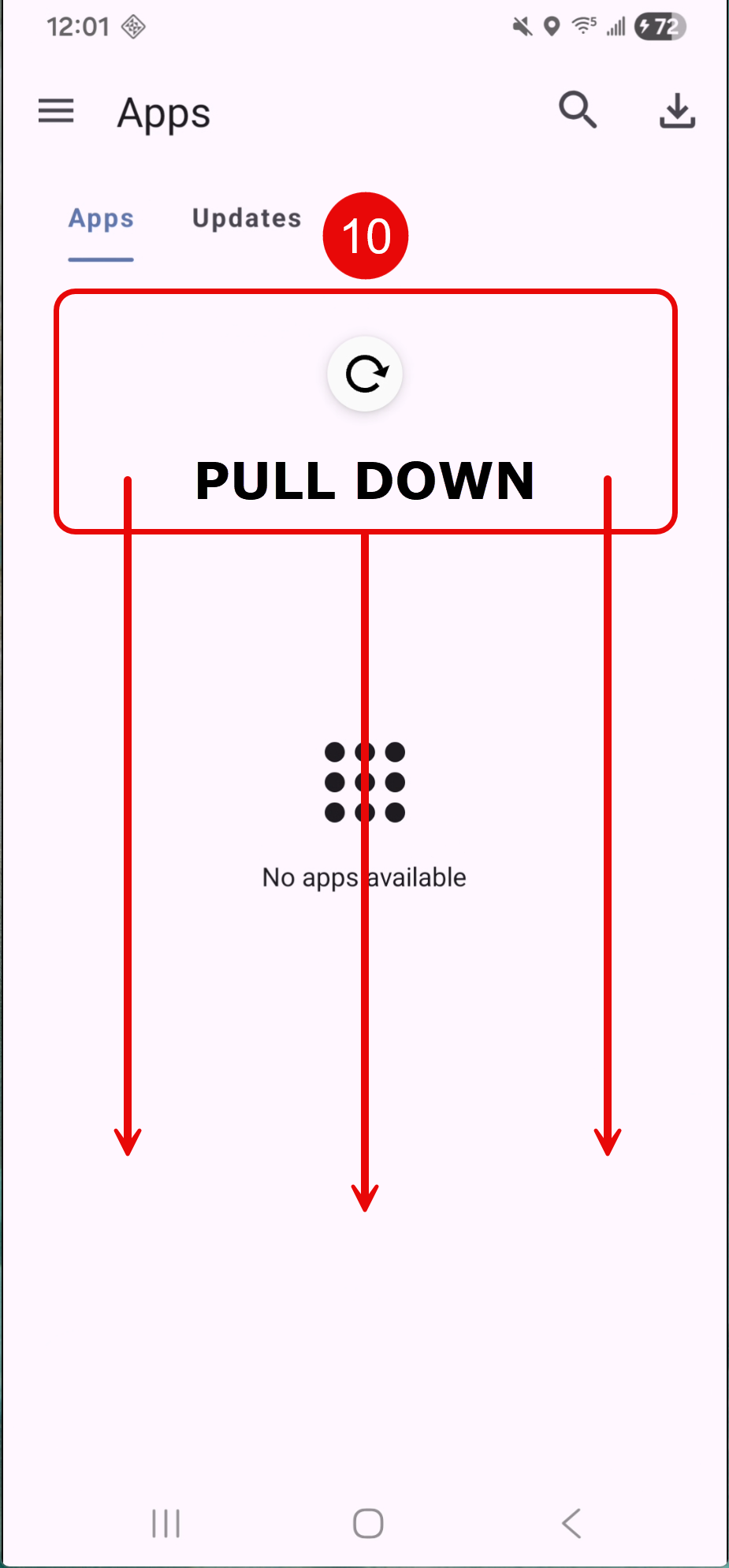
Final. This should give you, as the final result, the apps available to download.
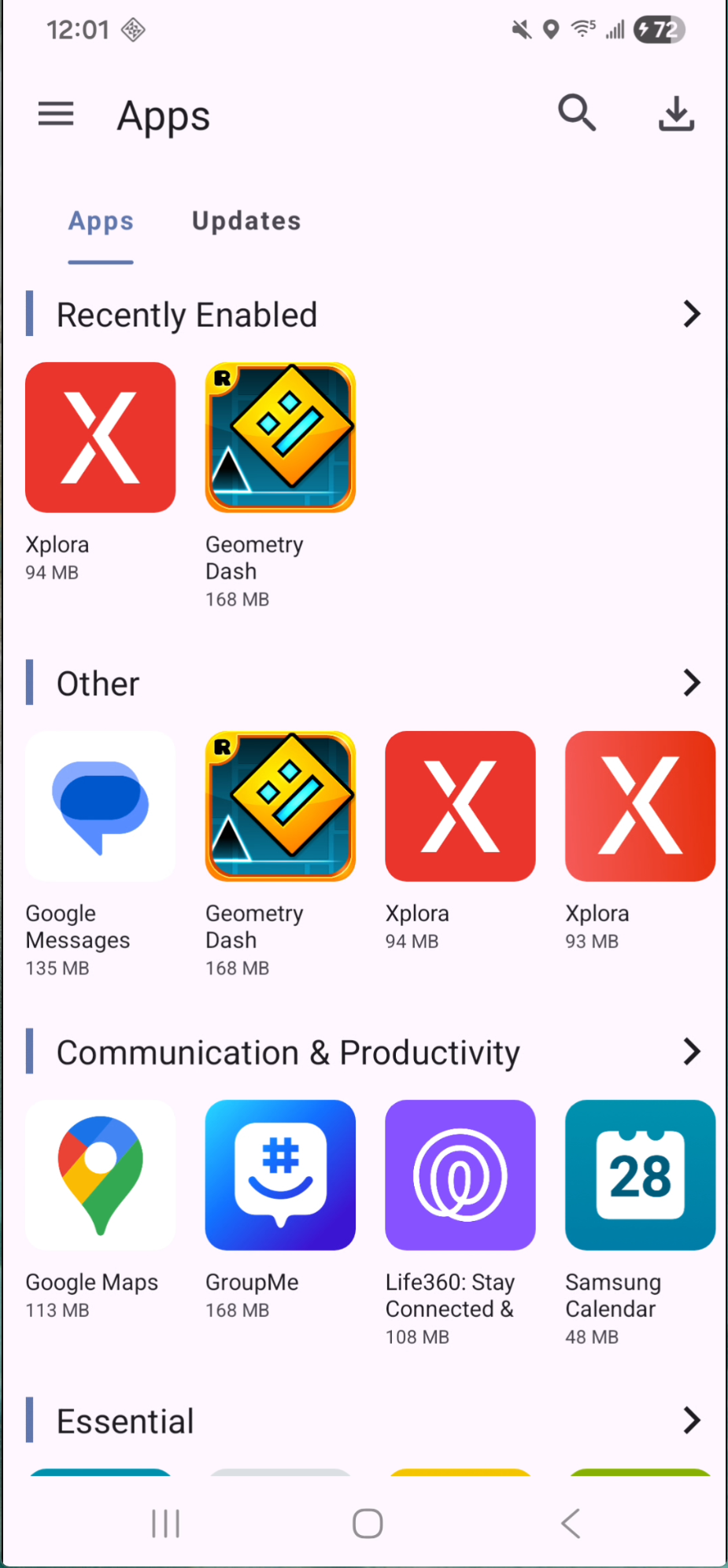
Granting Permissions error
This error occurs the first time you are opening up the Troomi App Store or sometimes after a factory reset. You try to grant permissions for the Troomi App Store, but the “Grant” button seems to be frozen. In order to fix this issue, you will need to turn on the setting through the parent portal. To do so, please follow the steps below.
1. Open the parent portal.
2: Click the "Settings" gear icon
3. Click "Phone settings"
3: Enable device settings.
4: We recommend keeping the settings disabled, as some users have found particular loopholes. You only need settings enabled while granting the permissions—once you grant them, you can disable the settings again.
App Store Not on the Phone
This section is meant to help people who are not able to download apps because the Troomi App Store is not on the phone.
1. Log onto the parent portal and click on Apps.
2. You should see the Terms and Consent Policy. Mark that you have read and understood the Terms and Conditions. Then, click "I understand."

3. Once you accept the terms and conditions, the Troomi App Store should download on the phone.
4. If this box did not pop up or the Troomi App Store is still not downloaded on the phone, please go to the "Settings" tab in the parent portal.
5. Select "App Settings."
6. Turn off the "Allow Access to App Store" toggle. Wait a few seconds and then turn it back on.

7. Navigate back to the "Apps" tab and repeat steps 2-3.




